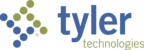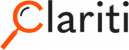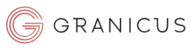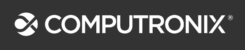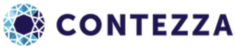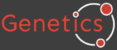The Global Leader in
Electronic Plan Review
Avolve Software offers the most trusted and proven suite of ePlan review solutions on the market.
Our leading electronic plan review solutions, ProjectDox and DigEplan, offer unparalleled choice for jurisdictions looking to create plan review efficiency and optimize the applicant and reviewer experience. At Avolve, we have a dedicated global customer and partner community because we believe that together we are stronger.
Our business is underpinned by exceptionally high standards, from product development to support, which is why we have been chosen by more customers than any other ePlan solution company.
Avolve does not just offer products, we provide a way of driving economic growth and satisfaction among your staff and applicants.
CUSTOMERS
COUNTRIES
OF TOP-50 U.S CITIES
ARE CUSTOMERS
GOVERNMENT TECHNOLOGY
PARTNERS
OF CUSTOMERS
RECOMMEND US

Avolve’s ProjectDox simplifies complex plan review processes for larger jurisdictions. Whether you choose to integrate it into your permitting system or use it as a standalone solution, ProjectDox enables you to create custom workflows, making it perfect for multi-department collaboration across building, planning, engineering, public works, and capital improvement.
- Control tasks and manage assignments to increase capacity and visibility
- Complex workflow management with multiple departmental templates
- Enhance applicant engagement and satisfaction
- Improve efficiency and performance with process analytics

Avolve’s DigEplan Pro is fully integrated to your permitting system, but goes a step beyond to offer advanced capabilities, so you can deliver outstanding applicant experiences. From enhanced identity management and intake controls, to robust review functionalities.
- Advanced intake management with submission policies
- Real-time applicant collaboration, enhancing satisfaction
- Manipulate PDFs – spilt, merge, rotate, for the ultimate document control
- Automated audit trail with decision record

Avolve’s DigEplan seamlessly integrates into your permitting system, so you can streamline permitting workflows and enhance your investment in your permitting platform. Remove the complexity and increase the efficiency of your permit issuance, from applicant submission, to plan review collaboration, comments, and approval.
- Faster permitting times by reducing administration and increasing collaboration
- Cloud-based electronic plan review with straightforward, rapid implementation
- Access from within your government platform, creating a seamless workflow and clear audit trail
- Enhance the applicant experience within your public portal
Electronic plan review from Avolve enables you to reduce review cycles and permit issuance times.